Is your PC getting old, looking to upgrade to a faster PC or has your motherboard started to fail?
Then you need to start looking into buying a new motherboard. Remember if you have new components and nothing wrong with them and all you need is just a new motherboard then check it is compatible with your existing devices.

Important components include:
RAM:
Is it the same speed and type eg DDR3 or DDR4? Know that some board do not allow more than say 64GB others may have limits to max GB size per slot. If you will need to use more than one slot make sure your new board has enough. The newer DDR RAM modules are faster so go for motherboards that support the latest ones and also pay attention to the max speed supported. 2666Mhz should be good for most serious users but you can get 3000Mhz + but note that the faster and better quality RAM modules can cost alot more.

Power Supply Unit:
Make sure you new motherboard will get the power it needs, newer boards may need a bit more power so if you have an older PSU then you will need to upgrade this too. Also dont do what I did and go for the cheapest PSU. Ok if you really are skimping and building an ultra low budget then go for one for £20 or less on ebay or even a used one. But for good boards and serious PC users and gamers you want to go for a minimum 500W PSU and a good quality one like Corsair. See here for a list of quality brands. The problem with cheap and nasty PSU’s are that you run the risk of damage to your computer due to power surges and inconsistent power being supplied.
Case:
Look at the size of your case, will the new motherboard fit? Is the board ATX or Mini ATX? Also if you can you need be sure that the wires in your case will fit and reach the connectors on your board. I once had a problem where the USB cable from the front USB sockets on the case would not reach the USB headers and so I had to re route the cable and really stretch it. You can find a cool range of PC tower cases on ebay.

CPU:
Will your existing CPU fit in the new socket and what about the cooler? If you have a AMD CPU then make sure your new motherboards supports AMD chips.
Number of Devices:
If you have 6 SATA devices in your PC then you need to make sure your new board has 6 SATA sockets to connect to them. Do you need IDE sockets and floppy drive support?
So now you have your new motherboard, to be honest what I would advise is just to backup all your important files and data from your system partition, format it and reinstall windows. The reason is simple, its is the safest way, less problems and I guarantee your PC will work faster due to the fact that it will be missing all those backgrounds programs and stuff that had built up from your usage and slowing down pc. But if you really must keep your existing OS setup then you still have options available. You might be a business user or just have lots of software and settings and it would take too long to do a fresh installs and reset it up. Before you try anything I woudl strongly advise making a full system partition backup. Or create a disk image of your system drive. So i fyou have any issues you still have a copy to restore from. Use third party backup / restore software. So what you can do is:
Just Try Plug and Play:
This is the most simple way and you might get lucky. Plug your devices into your new board. Start your PC, go into BIOS and make sure your existing system partition/drive is set as first BOOT device. Restart the PC and see what happens. What you want is to see the windows loading and doing few things like disk check and maybe some changes being made. Wait and hope to see the Windows login screen or just the Desktop if no user login setup. But if you are not lucky you will see the BSOD or get some error that stops the PC booting or loading. In this case you can still try the next option.
Windows Repair:
Try this if plug and play doesnt work. Put your original Windows DVD in the PC DVD drive. Start and go into BIOS settings (maybe pressing DEL or TAB). Now set your DVD drive as the first BOOT device and then your hard drive. Now restart and boot from DVD. It will load and ask you to select your country and language. Then on the next screen press R or select Repair. Then repair your start up and try searching for errors again. It is different for different versions of Windows, you may also have the option to do a boot repair (like MBR fix). I tried this method first and found that sue to having upgraded Windows 7 to Windows 10 my Windows 7 DVD repair feature did not work. After you do the repairs restart the PC but from the Hard Drive (by changing first boot device in BIOS). If this doesnt work you have to try next method
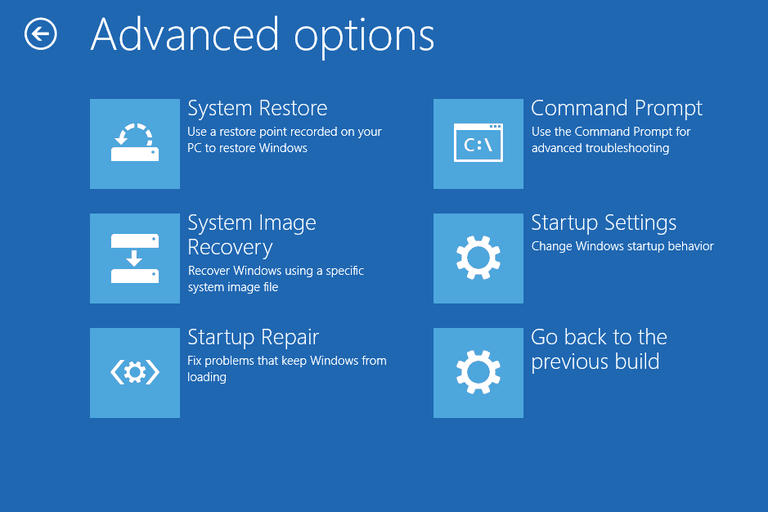
Third Party Software:
There are several paid and free PC software that you can use to restore copies of existing OS drive to a new computer. You may need to create a bootable USB partition. The process usually involves making a disk image of system drive, booting pc from USB partition and then restoring the saved disk image to a formatted drive. If this works you will have a new motherboard, same devices and the same OS and settings and programs. I have tried AOMEI and it does a good job.
Ok so now you have got your existing OS working with your new motherboard. You still have to do a few things to make sure its all going to work smoothly. You will still have old drivers on the drive, you may need new drivers and also you may have drive errors. So now:
- Check all disk drives using the Disk Check in Properties->Tools
- Use the drivers DVD that came with your new motherboard to install new drivers. After this run check for updates from Device Manage.
- Use a third party software like this or AVG or scan for unused drivers and for new ones and fix these issues.
Activating Windows:
You will most likely find that after you change motherboard your Windows software will need activating again. Just go to Computer->Properties and click Activate Windows, you can try troubleshooting or rechecking but in most cases you simply have to renter your genuine Windows Licence key. You will need internet connection to activate Windows
There you have it. Well there may be a bit more to it then this depending on your PC setup or needs but I hope I have covered the major questions you may have when swapping your motherboard.
Some motherboards are designed for gaming and others for business. GO for one that fits your needs. Also dont forget if you are keeping your computer for a good few years then the cost should be spread over those years then it wont seem so expensive.



