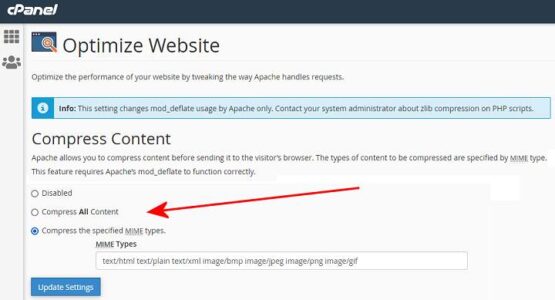As a website owner like myself, you’re probably always looking for ways to improve your websites performance. One relatively easy way to do this is to use the “Optimize Website” feature in cPanel. But what exactly is it and how can it help your website?
The “Optimize Website” feature is a feature that I use to improve the performance of my websites. It typically includes a variety of optimization options such as compressing images, minifying HTML, CSS, and JavaScript files, and enabling browser caching. This will greatly help to decrease the bandwidth of your server especially if you have multiple websites installed.
By compressing images, I can reduce the size of image files, which in turn reduces the amount of time it takes for the images to load on your website. This can have a big impact on the load time of your website, especially if you have a lot of images on your pages or large background images…
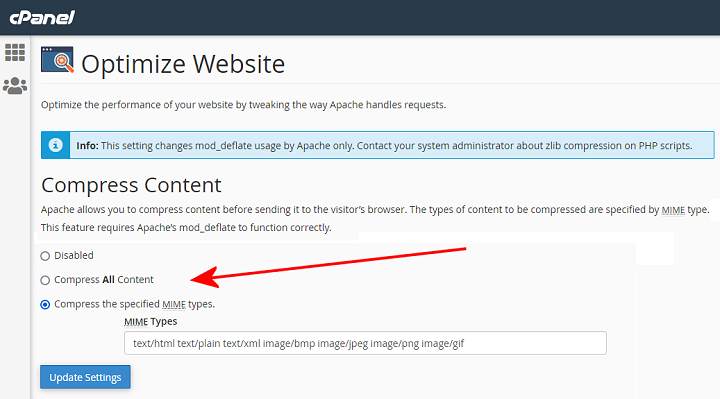
How To Optimize Website
So to get to this option open you cpanel and then click on “Optimize Website” and you will see something similar to the above image. You have the option to simply compress ALL content or you can specify which resources are compressed using MIME types. So if you want you can compress only images or only HTML/Text. Now just press Update Settings. I would then advise to purge all caches such as WordPress and Cloudflare caches.
If you want to test what (if any) difference it makes to your page speed, then just as i did you can use a tool like GTMetrix or Google Page insights to check the page speed (and issues) before and after you enable the optimization. I found it di increase the page speed after several tests,
Other Optimizations
You can also Minifying HTML, CSS, and JavaScript files which means removing unnecessary characters and white space, which can also help improve your website’s load time. And by enabling browser caching, your website’s pages will be stored in the visitor’s browser, so they don’t have to re-load the same files over and over again when they visit your website multiple times.
All these options can help to improve the performance of your website, and make it load faster for your visitors. But it’s important to keep in mind that not all optimization options will work for every website and it may have some limitations so its important to test it first.
You also need to watch oout for any conflicts, especially with say WordPress website with lots of plugins and customizations. For example if you enable Optimize Website and you already have a GZip compression plugin on WordPress they might conflict…. Also it may not be able to optimize all elements of my website. Another limitation is that it may change the functionality of my website, so it is important to test my website after using the optimization feature to ensure that it is still working as expected.
So it’s always best to test my website after using the optimization feature to ensure that it is still working as expected.
It is also important to note that some of the optimization options may be already implemented on your website, and enabling them again may cause issues.
It is a good idea to backup your website before using the Optimize Website feature, in case you need to restore the original files if something goes wrong, you can do backups using CPanel aswell.
In summary, the “Optimize Website” feature in cPanel can be a useful tool to improve the performance of my website, but it is important to test your website after using the feature and to be aware of the limitations. If you are not sure about how to use the feature or if it is appropriate for your website, it is best to hire a developer, server provider or website administrator before using it.